Photo was created by Webthat using MidJourney
If you’re one of the lucky individuals who excitedly unboxed the new iPhone 15 this morning, you might have encountered a frustrating set-up bug that left you stuck at the Apple logo screen. This issue occurred when users attempted to transfer data from their old device to their shiny new iPhone 15. Fear not, for Apple has swiftly addressed this glitch with the release of iOS 17.0.2.
Unpacking the Issue
Imagine the anticipation of unboxing your brand-new iPhone 15, only to be greeted by an unexpected roadblock during the initial set-up. Users who chose the option to transfer data “from another iPhone” were left frustrated as they found themselves staring at the iconic Apple logo, unable to proceed further.
Apple’s Acknowledgment
Apple was quick to acknowledge this inconvenience, providing guidance in a support document. The suggested solution was to restore the phone and start afresh, opting for data transfer from an iCloud backup instead.
Related Reading: Flipkart’s Big Saving Days Sale Offers Massive Discounts on Apple iPhone 14 Plus
iOS 17.0.2: The Game Changer
Enter iOS 17.0.2, the latest update from Apple that promises to eliminate the set-up bug once and for all. The key takeaway here is to install this update before initiating the data transfer process. This way, new iPhone 15 owners will be seamlessly prompted to update their devices to iOS 17.0.2, ensuring a smoother transition from their old iPhones.
What’s Inside the Update?
The release notes for this update mention that it not only fixes the data transfer issue but also includes various bug fixes and security updates. Apple has kept its promise to address the problem swiftly and comprehensively.
Related Reading: Unlocking Tech Tricks: Your Ultimate Guide to Quick Fixes and Shortcuts
A Missed Notification
If, for some reason, you missed this crucial notification or weren’t prompted to update, don’t fret. There’s still a solution. Apple requires you to restore your iPhone 15 using a computer. Here’s how:
- Connect your new iPhone 15 to your computer using a cable.
- Press and quickly release the volume up button, followed by the volume down button. Then, press and hold the side button.
- Continue holding the side button until the Apple logo appears, and then release it when an image of a computer and cable appears.
- On your computer, locate your new iPhone 15 in the Finder or in iTunes.
- Choose the “Restore” option when prompted.
If your iPhone restarts during the software download, be patient and wait for it to complete before putting your iPhone into recovery mode again.
Conclusion
In conclusion, the set-up bug that marred the initial experience of some iPhone 15 users has been swiftly addressed by Apple through the release of iOS 17.0.2. This update not only fixes the issue but also enhances the overall security and performance of your device. Remember to update your iPhone 15 before initiating data transfer to ensure a seamless and hassle-free experience.